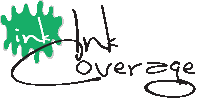Adding New profile
The Preference Dialog is located on the menu - Ink Coverage>Preferences...
Press the button "New Profile".
Select a laser printer or an ink jet printer.
I you have a wax printer that uses cmyk color blocks use laser printer and do not fill in
the other consumables. You may put in the maintenance kit however.
If you have a 6 color ink jet you can use a weighted average for color. Just take all colors -
not black - and average the ink cartridge cost.
If you have a black and white printer - just put .01 for the yellow, magenta, and cyan cartridge fields.
Then make the sheet yield, and percent the same as the black.
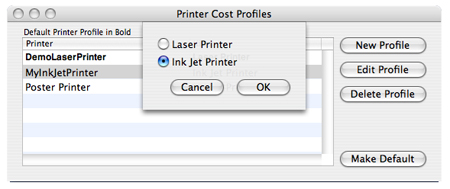
Name your profile with a descriptive name. For example you may have the same printer with 2 different costs - one for new consumables and one with refills.
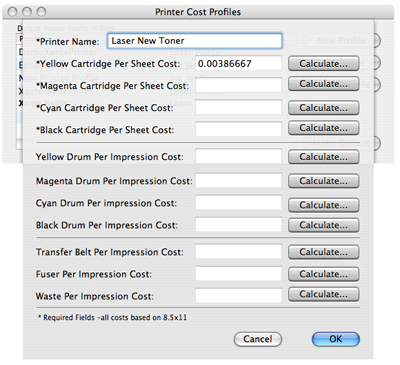
After a name has been entered press "Calculate" button and fill in your cartridge cost, number of sheets it will yield at the manufacture's percent based on 8.5x11 sheet.
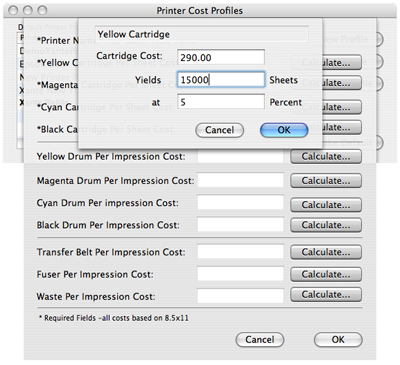
After completed the calculated cost per page is displayed.
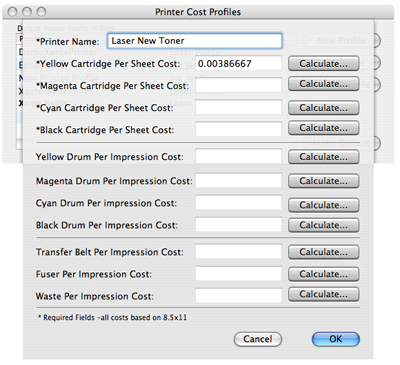
Editing Existing Profile
To edit profile: select printer then press Edit Profile button. Just press Calculate button and put in new values. May change the Name of the profile as well.
Deleting A Profile
Select the printer, then press Delete Profile button. If there is only one printer profile it will not be deleted.
Selecting A Default Profile
Select the printer. Then press Make Default button. The Default Printer will be in bold. This will be the printer used when making the coverage scan. You may leave the preference dialog open and make a default change to compare cost. Be sure to copy the original costs to a text editor since the values will change.